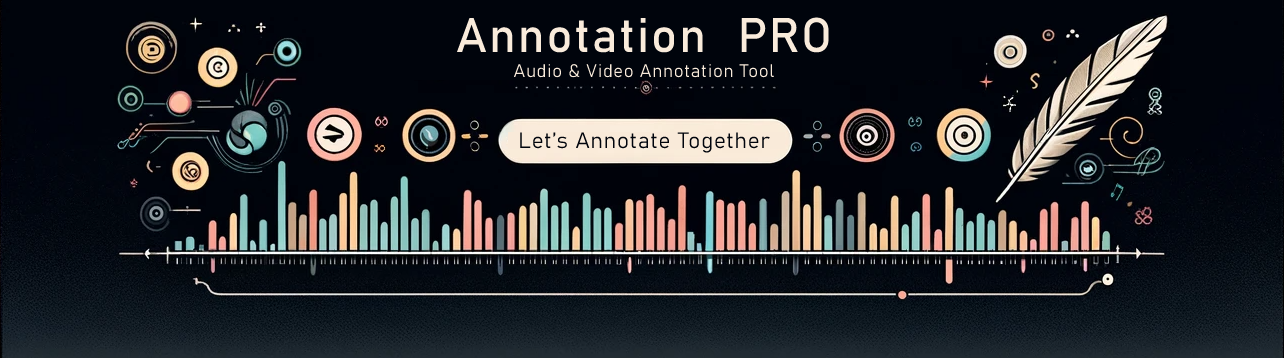Video Annotation
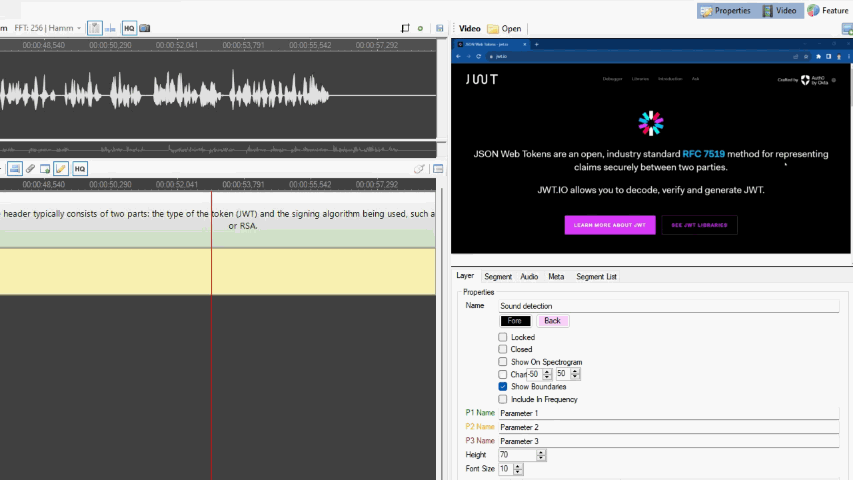
Video annotation capability has been added. You can enable a video in the sidebar, and it is synchronized with the audio position. The file opens automatically if it has the same name as the annotation file. You can also manually open any file, and it will automatically shift to the current position based on the audio position. The ability to open videos in separate windows has also been added. You can open any number of video files in separate windows, and all of them will be synchronized with the audio position of the application. Video windows can be placed on second screen or other place.
Sound Detection
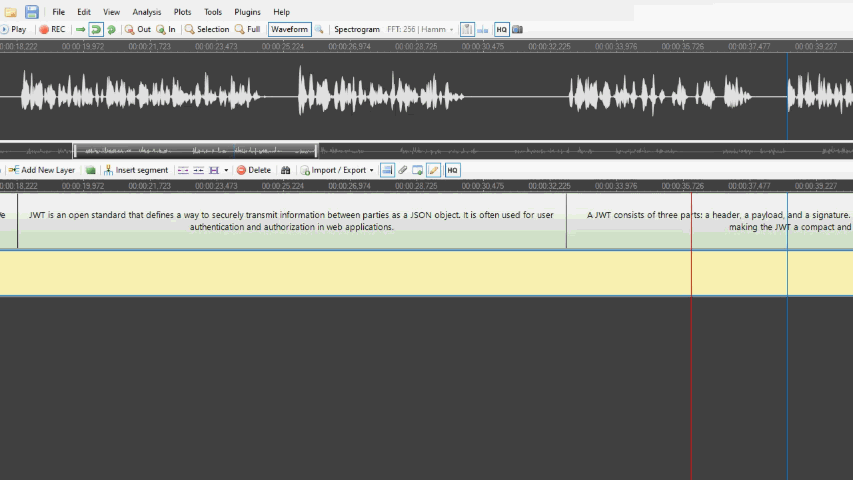
The Auto Segmentation panel has now a ‘Detect Sound’ feature. It can automatically detect areas in the audio file where sound is present and insert segments for these areas. This feature includes a ‘Sound Level’ parameter, which determines from what sound level it will be recognized as sound above noise. Additionally, the ‘Sound After’ and ‘Silence After’ parameters determine how long the silence or sound must last to be considered a change. After detecting areas with sound, they are inserted as segments into the annotation layer.
Changes
Version 2.9.0.0 (2023-09-10)
Video display added. It is now possible to annotate materials using both audio and video track.
Version 2.8.0.0 (2022-04-14)
- Updated XRA Sppas import from version 1.4
- Added found occurrences in find dialog
Version 2.7.3.0 (2019-04-12)
- Annotation Pro can now with many external automatic segmentation modules (the module folder needs to be saved to the Segmentation Modules folder in the Annotation Pro folder in (My) Document). An example freely available module for Polish has been developed by Danijel Koržinek and can be downloaded here.
- Many minor bug fixes.
Version 2.5.2.3 (2017-02-09)
- A change in the file path for feature images (if you used it with click once deployment version of Annotation Pro, you may need to select your feature space images once again)
Version 2.5.1.0 (2017-01-30)
- Plugin management window added
- F0 extraction added (menu Analysis)
- Reorganized upper menu: menu Analysis & menu Plots (instead of the earlier Statistics menu)
- Configuration options for annotation files export to Praat
Version 2.3.2.4 (2016-05-30)
- New options added in the menu Plugins -> Add New plugin… Support for adding new options to plugins directly in Annotation Pro.
Version 2.2.2.1 (2015-04-15)
- Font sizes in the annotation layer can be adjusted by the user.
Version 2.2.0.4 (2015-02-03)
- .NET downgrade to 4.0. We bring back the possibility to work with Windows XP.
Version 2.1.5.8 (2015-01-06)
- Audio-conversion option added: the samplerate and channels parameters can be adjusted by the user.
- Total duration of audio file displayed at the bottom bar of the programme’s window.
Version 2.1.5.4
- .NET updated to ver. 4.5.1
- Corrected error for regional settings of background threads. (Segmentation Consistency didn’t use decimal separator set in the programme’s options but from the system’s settings).
Version 2.1.5.2 (2014-11-13)
- High Quality (HQ) Audio Display – added a button for high quality waveform and spectrogram display.
- High Quality (HQ) Annotation Display – added a button for high quality display of annotation layers. Switching off the HQ buttons accelerates the programme.
- Better display of waveform, especially when changing zoom settings. SPP (Samples Per Pixel) information added for the waveform (the number of samples per 1 pixel on the screen on the waveform display).
- Frequence scale and grid removed from the spectrogram. Instead, a crosshair with frequency information was added with information for the frequency indicated by mouse cursor.
Version 2.1.5.1 (2014-11-09)
- Select and de-select multiple layers by mouse clicking and CTRL key.
- Drag & Drop to Annotation Editor and Workspace (file collection display). One or more ANT files can be dropped over the editor. If one file is dropped, it will be open in the editor. If more than one is dropped, the programme will ask whether they should be added to the workspace. Jeśli zostanie upuszczony plik z workspace (ANTW), to zostanie on otworzony w workspace. Możemy również upuścić pliki na workspace. Jeśli upuścimy plik ANTW to otworzy się on w workspace, jeśli upuścimy jeden lub więcej plików ANT, to zostaną one dodane do workspace.
- Frequency information on the spectrogram. After hovering the mouse over the spectrogram, the frequency information is displayed.
- Take Audio Screenshoot – opcja ta była dostępna jedynie na pasku Audio, teraz jest również dostępna w menu Tools i pod skrótem Ctrl + Shift + T. Dzięku skrótowi klawiszowemu, możemy umieścić myszkę nad spectrogramem i zrobić zrzut ekranu razem z informacjami o częstotliwościach.
- Informacje o głośności na Waveform. Po najechaniu myszką nad Waveform obok informacji o położeniu w milisekundach i samplach, pojawia się również informacja o poziomie dźwięku w dB.
- Podczas zmiany zoom lub po przesunięciu View Window spectrogram nie staje się zamglony przy tworzeniu, teraz pojawia się napis Creating spectrogram… Dzięki temu działa on szybciej.
- Spektrogram jest generowany w wątku w tle, dzięki czemu podczas tworzenia spektrogramu nie blokuje on działania programu.
- W menu File pojawiały się dwa dodatkowe polecenia: New Audio i New Annotation. Umożliwiają one zresetowanie tylko audio lub tylko anotacji, w odróżnieniu od polecenia New, które resetuje zarówno audio jak i anotację.
- Segmentation Consistency – w menu Edit, umożliwia zbadanie spójności segmentacji w oparciu o odchylenie standardowe. Funkcja przeszukuje granice anotacji na zaznaczonych warstwach, grupuje je na podstawie parametru Max Distance (maksymalna odległość granic od siebie), następnie wstawia średnią granicę i oblicza odchylenie standardowe granic segmentów w grupie w milisekundach i samplach. Im niższa wartość tym lepsza spójność granic. Jeśli granice na różnych warstwach są ułożone dokładnie w tym samym miejscu, to wynik jest równy 0.
Version 2.1.4.2 (2014-10-23)
- Layer List – od tej wersji można dodawać nowe warstwy i usuwać je na liście warstw, pojawiła się również możliwość zmiany nazw warstw na liście warstw. Wcześniej dwuklik w warstwę pokazywał/ukrywał warstwę. W tej wersji dwuklik rozpoczyna edycję nazwy warstwy.
- Edit / Go To / Prev Leyer – umożliwia przejście za pomocą klawiatury na poprzednią (wyżej) warstwę
- Edit / Go To / Next Layer – umożliwia przejście za pomocą klawiatury na następną (niżej) warstwę.
- Podczas przechodzenia pomiędzy warstwami program stara się zaznaczać segmenty będące poniżej/powyżej (ogólnie jak najbliżej) zaznaczonego segmentu. Jeśli wcześniej nie było żadnego zaznaczonego segmentu, to zaznaczony zostaje segment znajdujący się najbliżej Cursora, jeśli kursor znajduje się poza View Window, to zostaje zaznaczony pierwszy widoczny segment od lewej.
- Export To TextGrid – po dokonaniu eksportu zamiast uruchamiać Pratta, otwarty zostaje folder z wyeksportowanym plikiem. Plik zostaje również zaznaczony w folderze.
Version 2.1.4.0 (2014-10-18)
- Layer List – hurtowe zarządzanie i manipulowanie warstwami. Na dole obok paska statusu po lewej stronie pojawiła się ikona, która otwiera Layer List. Umożliwia ona pokazywania, ukrywanie warstw oraz zamykanie i blokowanie. Operację można wykonywać na wielu warstwach jednocześnie.
- Edit / Audio / Change Audio Selection To Silence – od tej wersji możliwa jest manipulacja plikami audio. Na razie wstawianie ciszy w zaznaczonym miejscu.
- Edit / Audio / Change To Silence Using Selected Segments – podobnie jak poprzednie polecenie wstawia ciszę, ale w miejscach zaznaczonych segmentów. Program wstawia ciszę całkowitą (jako zero) lub bardzo cichy szum (ciąg liczb losowych od 0 do 10). Szum wygląda lepiej na spektrogramie, ponieważ jest biały. Wybóru rodzaju wstawiania dokonuję się w opcjach.
- Względne ścieżki w Workspace – od tej wersji ścieżki w plikach workspace (*.antw) są zapamiętywane jako względne. Workspace działa teraz od razu po przeniesieniu projektu na inny komputer. We wcześniejszych wersjach trzeba było przeklikać pliki, aby program odszukał nową lokalizację.