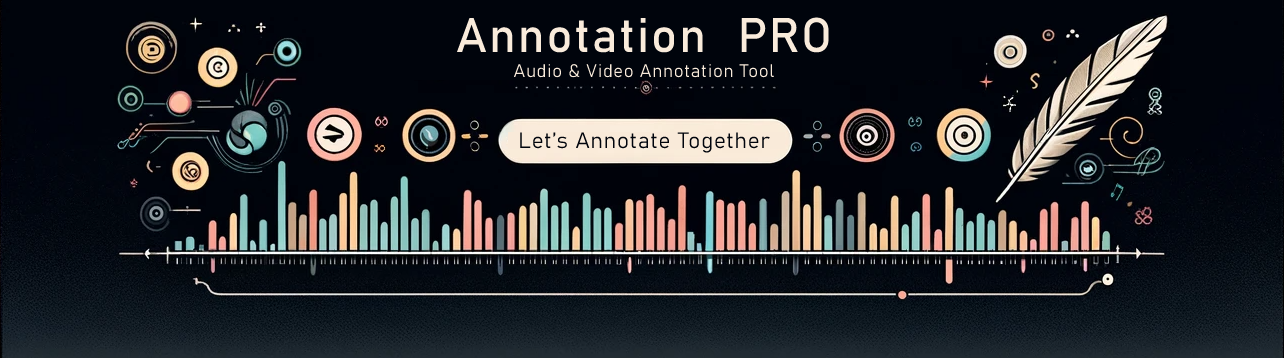Video Annotation
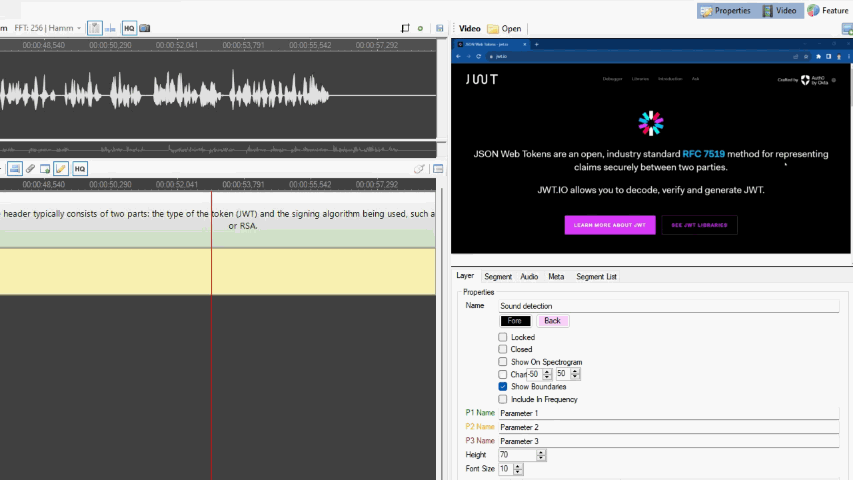
Video annotation capability has been added. You can enable a video in the sidebar, and it is synchronized with the audio position. The file opens automatically if it has the same name as the annotation file. You can also manually open any file, and it will automatically shift to the current position based on the audio position. The ability to open videos in separate windows has also been added. You can open any number of video files in separate windows, and all of them will be synchronized with the audio position of the application. Video windows can be placed on second screen or other place.
Sound Detection
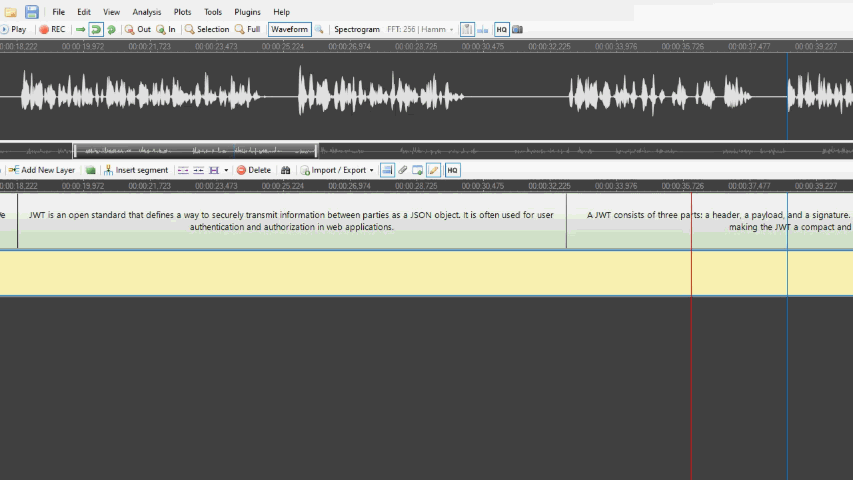
The Auto Segmentation panel has now a ‘Detect Sound’ feature. It can automatically detect areas in the audio file where sound is present and insert segments for these areas. This feature includes a ‘Sound Level’ parameter, which determines from what sound level it will be recognized as sound above noise. Additionally, the ‘Sound After’ and ‘Silence After’ parameters determine how long the silence or sound must last to be considered a change. After detecting areas with sound, they are inserted as segments into the annotation layer.
Changes
Version 3.0.9.0 (2025-05-30)
Import from BVH (BioVision Hierarchy) format options added.
Version 2.9.0.0 (2023-09-10)
Video display added. It is now possible to annotate materials using both audio and video track.
Version 2.8.0.0 (2022-04-14)
- Updated XRA Sppas import from version 1.4
- Added found occurrences in find dialog
Version 2.7.3.0 (2019-04-12)
- Annotation Pro can now with many external automatic segmentation modules (the module folder needs to be saved to the Segmentation Modules folder in the Annotation Pro folder in (My) Document). An example freely available module for Polish has been developed by Danijel Koržinek and can be downloaded here.
- Many minor bug fixes.
Version 2.5.2.3 (2017-02-09)
- A change in the file path for feature images (if you used it with click once deployment version of Annotation Pro, you may need to select your feature space images once again)
Version 2.5.1.0 (2017-01-30)
- Plugin management window added
- F0 extraction added (menu Analysis)
- Reorganized upper menu: menu Analysis & menu Plots (instead of the earlier Statistics menu)
- Configuration options for annotation files export to Praat
Version 2.3.2.4 (2016-05-30)
- New options added in the menu Plugins -> Add New plugin… Support for adding new options to plugins directly in Annotation Pro.
Version 2.2.2.1 (2015-04-15)
- Font sizes in the annotation layer can be adjusted by the user.
Version 2.2.0.4 (2015-02-03)
- .NET downgrade to 4.0. We bring back the possibility to work with Windows XP.
Version 2.1.5.8 (2015-01-06)
- Audio-conversion option added: the samplerate and channels parameters can be adjusted by the user.
- Total duration of audio file displayed at the bottom bar of the programme’s window.
Version 2.1.5.4
- .NET updated to ver. 4.5.1
- Corrected error for regional settings of background threads. (Segmentation Consistency didn’t use decimal separator set in the programme’s options but from the system’s settings).
Version 2.1.5.2 (2014-11-13)
- High Quality (HQ) Audio Display – added a button for high quality waveform and spectrogram display.
- High Quality (HQ) Annotation Display – added a button for high quality display of annotation layers. Switching off the HQ buttons accelerates the programme.
- Better display of waveform, especially when changing zoom settings. SPP (Samples Per Pixel) information added for the waveform (the number of samples per 1 pixel on the screen on the waveform display).
- Frequence scale and grid removed from the spectrogram. Instead, a crosshair with frequency information was added with information for the frequency indicated by mouse cursor.
Version 2.1.5.1 (2014-11-09)
- Select and de-select multiple layers by mouse clicking and CTRL key.
- Drag & Drop to Annotation Editor and Workspace (file collection display). One or more ANT files can be dropped over the editor. If one file is dropped, it will be open in the editor. If more than one is dropped, the programme will ask whether they should be added to the workspace. Jeśli zostanie upuszczony plik z workspace (ANTW), to zostanie on otworzony w workspace. Możemy również upuścić pliki na workspace. Jeśli upuścimy plik ANTW to otworzy się on w workspace, jeśli upuścimy jeden lub więcej plików ANT, to zostaną one dodane do workspace.
- Frequency information on the spectrogram. After hovering the mouse over the spectrogram, the frequency information is displayed.
- Take Audio Screenshot – This option was previously available only on the Audio bar; it is now also accessible via the Tools menu and the keyboard shortcut Ctrl + Shift + T. Thanks to the shortcut, you can place the mouse cursor over the spectrogram and take a screenshot along with frequency information.
- Loudness Information on the Waveform – When hovering the mouse over the waveform, in addition to the position in milliseconds and samples, the sound level in decibels (dB) is also displayed.
- Spectrogram Rendering Improvements – When zooming or moving the view window, the spectrogram no longer becomes blurry during rendering. Instead, a message “Creating spectrogram…” is shown, resulting in faster performance.
- The spectrogram is now generated in a background thread, which prevents it from blocking the application while being created.
- Two additional commands have been added to the File menu: New Audio and New Annotation. These allow resetting only the audio or only the annotation, in contrast to the New command, which resets both.
- Segmentation Consistency – Available in the Edit menu, this feature allows you to assess segmentation consistency based on standard deviation. It scans annotation boundaries in the selected tiers, groups them based on the Max Distance parameter (maximum distance between boundaries), then inserts a mean boundary and calculates the standard deviation of boundary positions in both milliseconds and samples. The lower the value, the better the boundary consistency. If the boundaries across tiers are exactly aligned, the result will be 0.
Version 2.1.4.2 (2014-10-23)
-
Layer List – As of this version, it is now possible to add and remove layers directly from the Layer List. You can also rename layers within the list. Previously, double-clicking a layer toggled its visibility. In this version, a double-click initiates editing of the layer name.
-
Edit / Go To / Previous Layer – Allows navigating to the previous (upper) layer using the keyboard.
-
Edit / Go To / Next Layer – Allows navigating to the next (lower) layer using the keyboard. When navigating between layers, the program attempts to select the segment that lies directly above or below (i.e., as close as possible to) the currently selected segment. If no segment was previously selected, the segment nearest to the Cursor will be selected. If the Cursor is outside the View Window, the first visible segment on the left is selected.
-
Export to TextGrid – After exporting, instead of launching Praat, the folder containing the exported file is opened. The exported file is also automatically highlighted in the folder.
Version 2.1.4.0 (2014-10-18)
-
Layer List – Bulk Management and Layer Operations
A new icon has been added next to the status bar (bottom left corner) that opens the Layer List. This feature allows bulk operations such as showing, hiding, closing, and locking layers. These actions can be performed on multiple layers simultaneously. -
Edit / Audio / Change Audio Selection to Silence
Starting with this version, audio manipulation is now supported. This command replaces the selected portion of the audio with silence. -
Edit / Audio / Change to Silence Using Selected Segments
Similar to the previous command, this one inserts silence, but in the locations of the selected segments. The program can insert either complete silence (zero values) or very low-level noise (a sequence of random values from 0 to 10). The noise option displays more clearly on the spectrogram, as it appears white. The type of silence can be chosen in the settings. -
Relative Paths in Workspace
From this version onward, paths in workspace files (*.antw) are saved as relative paths. As a result, a workspace will now open immediately after transferring the project to another computer. In previous versions, file paths had to be manually re-selected for the program to locate them.